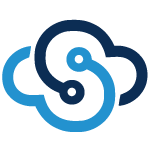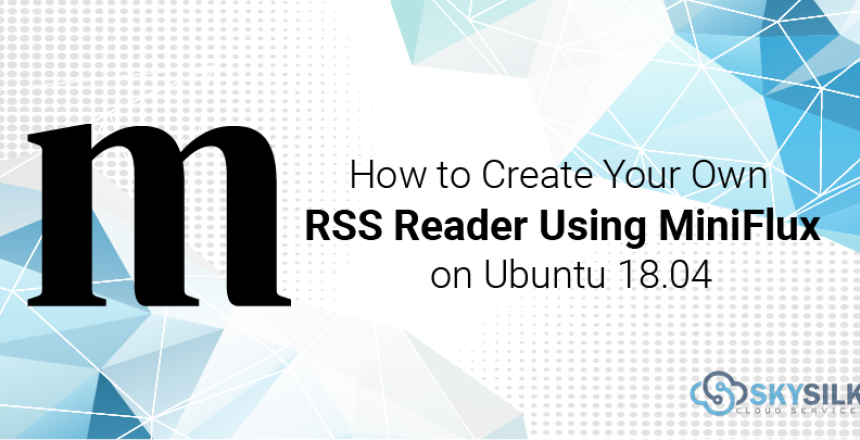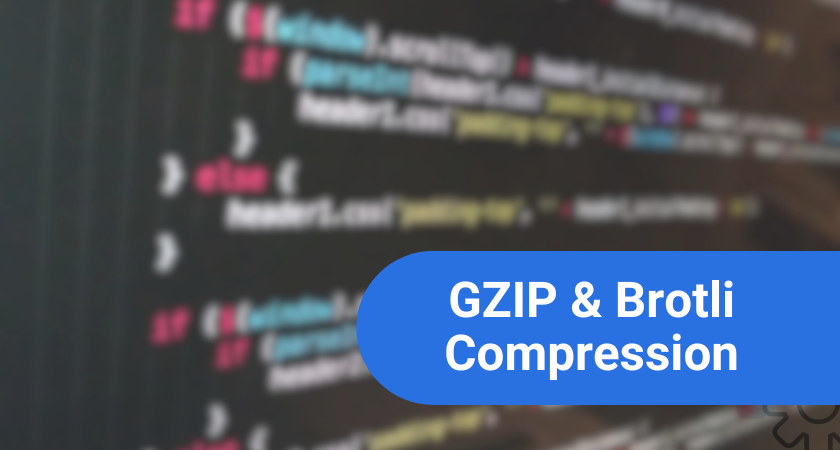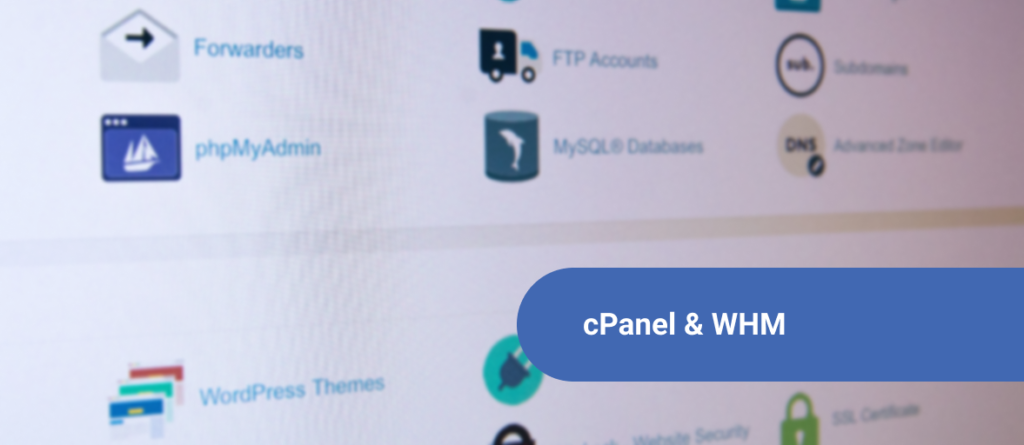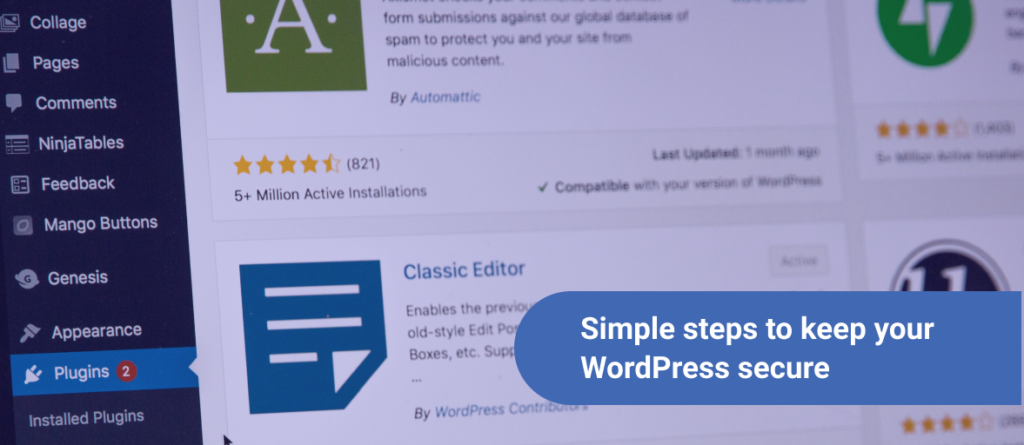When Google ditched Google Reader, a lot of us embarked on a search of an alternative. Furthermore, shutting down a popular service, among public outcry, was an eye-opener. A few services came to the rescue, however, can you really trust them to handle your data? Fortunately, self-hosting and creating your own RSS reader by installing Miniflux is super easy.
Miniflux has all the features you need and, more importantly, is privacy respecting. It’s super lightweight too – you can comfortably host and install Miniflux on SkySilk VPS with 512MB of RAM!
How to install Miniflux on Ubuntu 18.04
Deploy your VPS server
- First, sign in to your SkySilk account (or sign up if you don’t already have one).
- Second, select Ubuntu 18.04 as your VPS configuration.
- Now, deploy your Ubuntu 18.04 server and connect via SSH console.
Preparation
First of all, let’s start by upgrading packages:
apt update apt upgrade
Read more: Navigating Your Filesystem in the Linux Terminal
Miniflux requires PostreSQL as database server. Therefore, let’s install the necessary packages:
apt install postgresql libpq5 postgresql-10 postgresql-client-10 postgresql-client-common postgresql-contrib
Next, we need to add Miniflux repository. So, start by installing some packages that don’t come out of the box with Ubuntu:
apt install curl gnupg
Then we can add the repository:
curl -s https://apt.miniflux.app/KEY.gpg | sudo apt-key add - echo "deb https://apt.miniflux.app/ /" | sudo tee /etc/apt/sources.list.d/miniflux.list > /dev/null
Now, time to install Miniflux:
apt update apt install miniflux
Create PostgreSQL database
We need to create a database for Miniflux to operate. Therefore, switch to PostgreSQL command line:
sudo -u postgres psql
Create a database:
create database miniflux;
Add database user and grant privileges:
create user miniflux with encrypted password 'miniflux'; grant all privileges on database miniflux to miniflux; alter user miniflux with superuser; \q
Configuration
Lastly, we need to configure Miniflux. Configuration file is stored in /etc/miniflux.conf:
nano /etc/miniflux.conf
In LISTEN_ADDR, paste your server’s IP:
LISTEN_ADDR=your.ip.goes.here:port
Afterward, provide login data for our database:
DATABASE_URL=user=miniflux password=miniflux dbname=miniflux sslmode=disable
Quit by hitting Crtl+X.
Run the SQL migrations:
miniflux -c /etc/miniflux.conf -migrate
Last but not least, create an admin user:
miniflux -c /etc/miniflux.conf -create-admin
Finally, we can run Miniflux!
miniflux -c /etc/miniflux.conf
You can run the process in the background by hitting Crtl+Z and then typing bg into the terminal.
Finally, head over to your browser and login using a password you set with -create-admin command.
Keep in mind Miniflux makes it super easy generating a Let’s Encrypt certificate for your new website. Just add CERT_DOMAIN=(your URL) variable in your configuration file. Head over to Miniflux’s site for all kinds of cool settings.
Read more: Miniflux Configuration Paramaters
Start using Miniflux!
Congratulations, you’ve just installed Miniflux and created your own self-hosted RSS reader! As a result, you no longer have to worry about someone shutting down your built-in-months sources collection.
If you use bookmarking services like Pocket or other Google Reader alternatives, check out the Settings page. Afterward, you can connect Miniflux to your service of choice and have articles send there with just one click.
With Miniflux installed, you can comfortably read hundreds of feeds and still have it perform like a champ. The world of news is yours to explore. Lastly, because Miniflux is a progressive web app and adapts to your screen size, it works great on your smartphone!
Use promo code “SKY95MINIFLUX” to save 95% off your first month. Offer is valid for new users only.
About the author: Michał is all about privacy and control. Although a beginner in the cloud world, he set an ambitious goal for 2020: self-host all daily tools. You can connect with him on Twitter.