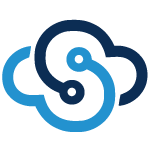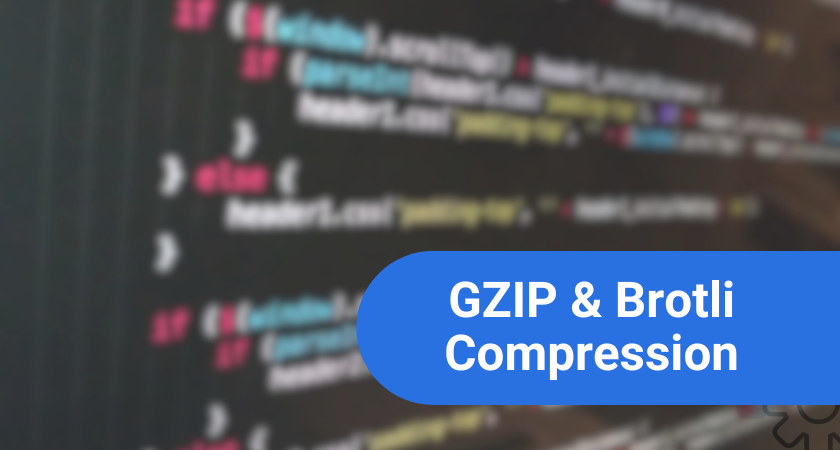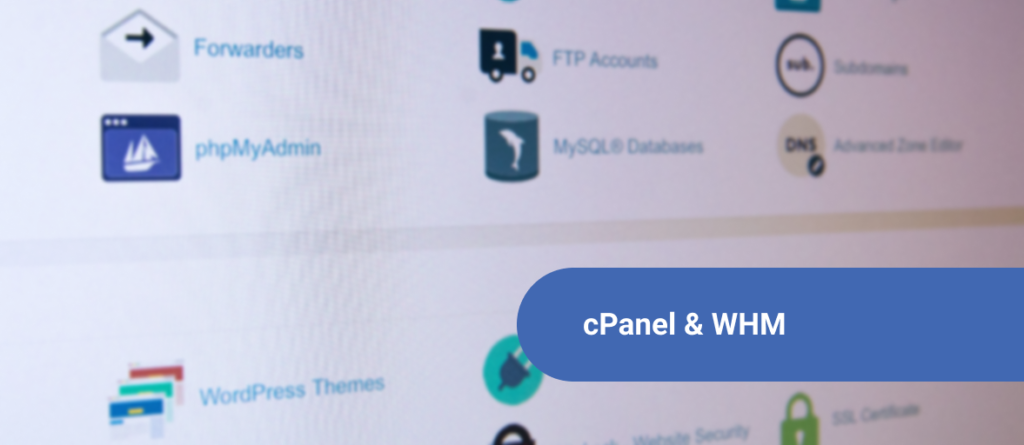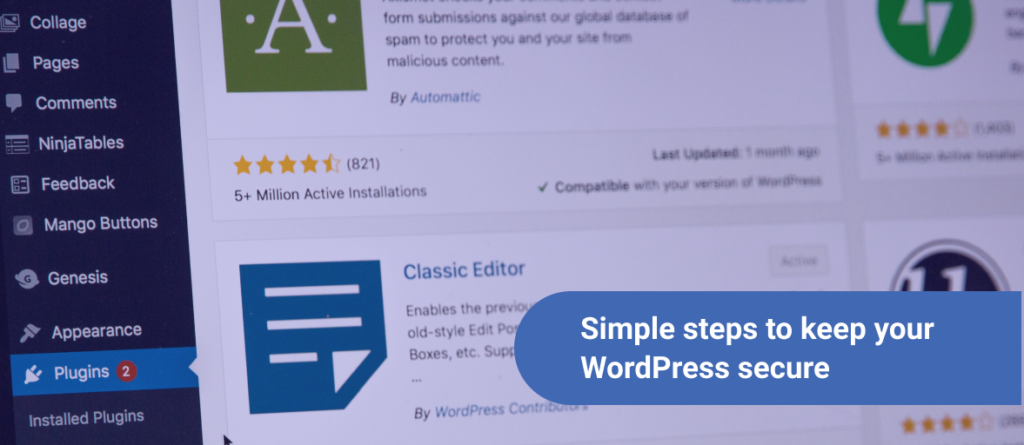Are you looking for a free to use control panel to install on Ubuntu 20.04?
Try the Ajenti open source control panel that is free to use and can be installed on Ubuntu 20.04.
Ajenti is built on programming languages such as Python, javaScript, and AngularJS. So, instead of a command line management, it provides a web based dashboard to manage multiple websites, and other services. The tool allows you to not only manage websites, but also manage firewalls, mail hosting, files, and more.
If you want to know the steps to install the Ajenti Control Panel on Ubuntu 20.04, then follow this tutorial.
What is Ajenti and how does it Work?
Ajenti is a lightweight server administration panel consisting of Ajenti Core and Ajenti Panel.
- Ajenti Core: It is an extensible Web-UI framework consisting of a web server with a beautiful interface. The interface is based on Google’s AngularJS and Twitter’s Bootstrap libraries. The interface includes an embedded web server and offers high performance. You can build any kind of web interface with Ajenti Core powered by GEvent Coroutine engine.
- Ajenti Panel: The Ajenti panel is used to administer servers including plugins for server management and software configuration. The panel doesn’t change your existing configuration, so you can work like a boss. It is easily extensible using Python and using APIs, you can develop the plugins. The panel consists of a dashboard, firewall, file manager, Nginx, Terminal, and Services.
Now let me move on to the steps that would help you install the Ajenti control panel on Ubuntu 20.04.
Install Ajenti Control Panel on Ubuntu 20.04
Here are simple steps to install the Ajenti control panel on your Ubuntu 20.04 server. You can read the steps and start installing simultaneously.
Step 1: Update System
Do not install Ajenti on the existing Ubuntu server. Get a fresh installation of Ubuntu 20.04 and update & upgrade the system on which Ubuntu is installed. Use the following command to update and upgrade the system
sudo apt update sudo apt dist-upgrade
Once the update is complete, you should reboot the system to allow changes to take effect. Reboot the machine using the following command.
sudo systemctl reboot
Now you can proceed with further steps to install Ajenti on Ubuntu 20.04.
Step 2: Install Ajenti on Ubuntu 20.04
To start the installation of Ajenti control panel on Ubuntu 20.04, first download the script with curl. Use the below URL to download the script.
curl -O https://raw.githubusercontent.com/ajenti/ajenti/master/scripts/install.sh
Now you need to run the downloaded script with the command shown below.
sudo bash ./install.sh
So now the Ajenti installation on Ubuntu 20.04 begins. Wait for some time as the installation might take some time depending upon the speed of your internet connection. As soon as the installation completes, you can see the output as shown below.
.... :: Installing initscript /usr/bin/systemctl Created symlink /etc/systemd/system/multi-user.target.wants/ajenti.service → /lib/systemd/system/ajenti.service. :: Complete Ajenti will be listening at HTTP port 8000 Log in with your root password or another OS user
Make sure there is a service listening on 8000.
# ss -tunelp | grep 8000 tcp LISTEN 0 10 0.0.0.0:8000 0.0.0.0:* users:(("/usr/local/bin/",pid=21271,fd=9),("/usr/bin/python",pid=21264,fd=9)) ino:31300 sk:5 <->Step 3: Open Ajenti Web Console on Ubuntu 20.04
We are at the last few steps to successfully get Ajenti installed on Ubuntu 20.04. In the browser window, enter the IP address of your server or Hostname on Port 8000.
You will be asked to enter the root password.
Now login with the root password. You are now logged into the Ajenti dashboard and it looks exactly as shown below.
If you would like to install additional plugins, then go to GENERAL > Plugins
You can similarly configure Tools like File manager, Notepad, and Terminal. For system configuration go to SYSTEM > Packages > APT/PIP
The System service managing the Panel is called ajenti.
$ systemctl status ajenti ● ajenti.service - Ajenti panel Loaded: loaded (/lib/systemd/system/ajenti.service; enabled; vendor preset: enabled) Active: active (running) since Wed 2020-06-10 17:31:58 CEST; 25min ago Process: 21260 ExecStart=/usr/bin/python3 /usr/local/bin/ajenti-panel -d (code=exited, status=0/SUCCESS) Main PID: 21264 (/usr/bin/python) Tasks: 14 (limit: 18721) Memory: 273.9M CGroup: /system.slice/ajenti.service ├─21264 /usr/bin/python3 /usr/local/bin/ajenti-panel ├─21594 /usr/local/bin/ajenti-panel worker [restricted session] └─21613 /usr/local/bin/ajenti-panel worker [session 1] ....
You can now restart the system using the below command line.
<strong>sudo systemctl restart ajenti</strong>
Conclusion
Using the above steps, you can install Ajenti and manage your Ubuntu server right from a user-friendly UI instead of the terminal.
You can now use the Ajenti control panel to the fullest to manage Ubuntu 20.04.
About the author: Vashishtha Kapoor is a Web Hosting Expert and has over 5 years of experience in SEO, PPC, Website Management and WordPress development.