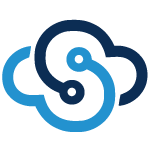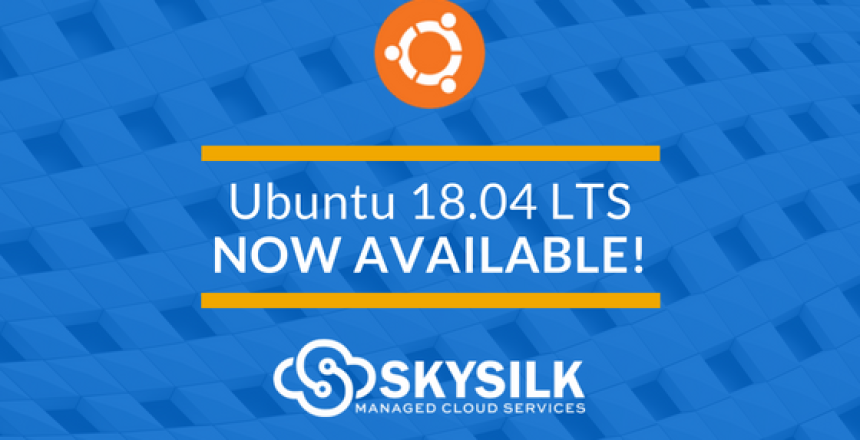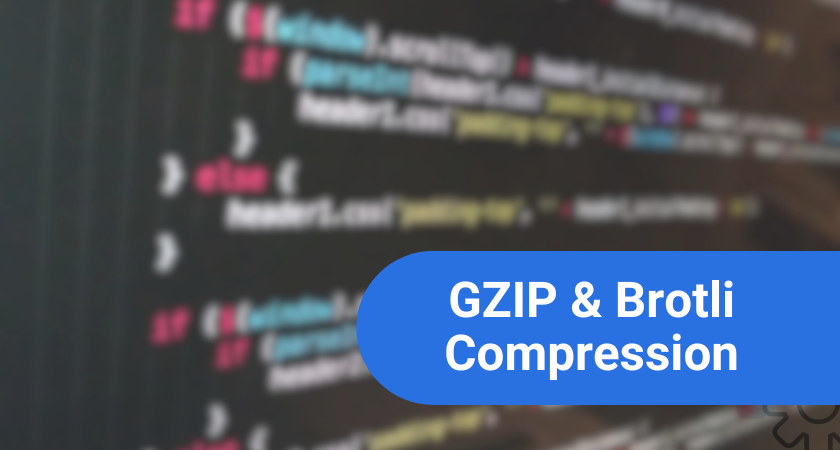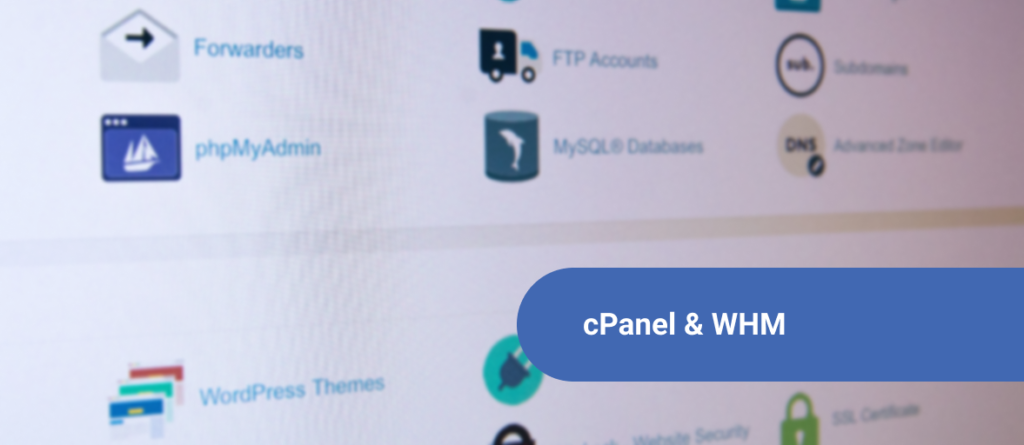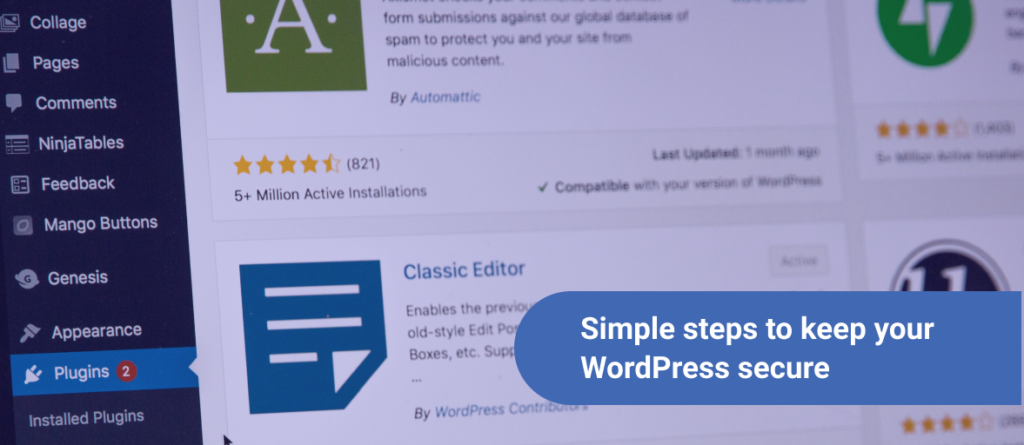Rejoice, for a new Linux Distro is here! Read on for more info about Ubuntu 18.04 LTS (Bionic Beaver), how to upgrade to Ubuntu 18.04 from older versions or an existing Ubuntu VPS, and how to get an Ubuntu 18.04 VPS.
Ubuntu 18.04 LTS (Bionic Beaver) Release
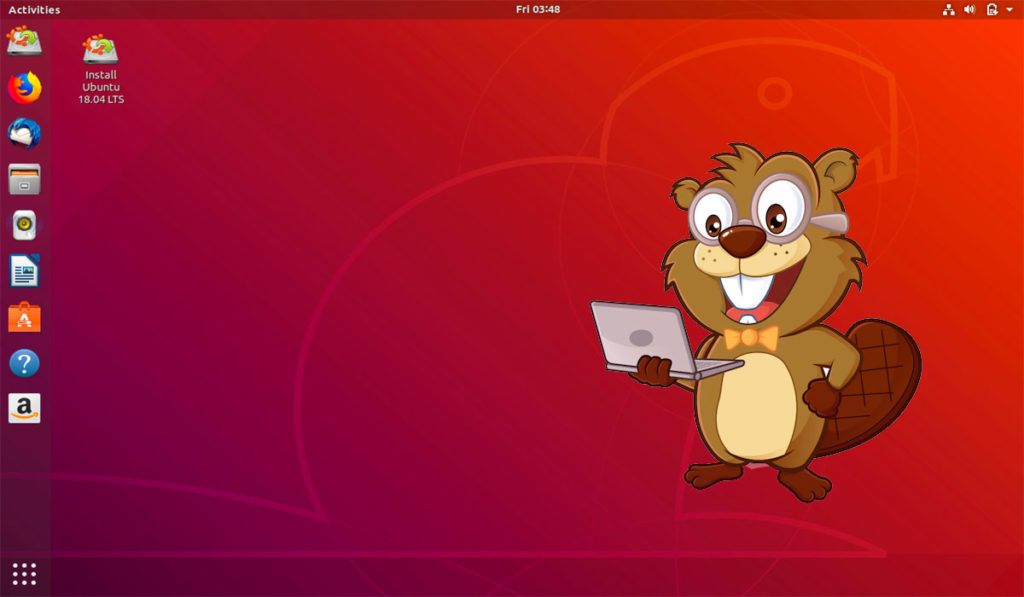
Affectionately code-named “Bionic Beaver,” the newest Ubuntu flavor was released on April 26th, 2018 and will have 5 years of official support as an LTS build. The newest addition to the Ubuntu family comes packed with a host of up-to-date features, updated packages, and improved security.
You can read the full and official release notes below:
Ubuntu 18.04 LTS (Bionic Beaver) – New Features + Full Release Notes
How to get Ubuntu 18.04 VPS (or any) Linux VPS
We have thoroughly tested our newest addition to the Ubuntu VPS family and have officially deemed it as both a supported install and manual update from previously running installs of older versions. Therefore, all SkySilk users are now able to deploy their own Ubuntu VPS with the Ubuntu version of their choice.
Install an Ubuntu 18.04 VPS!
To install your own Ubuntu VPS, simply signup for a SkySilk account and create a Linux VPS by clicking ‘New Container’, making sure to select Ubuntu 18.04 as your selected Linux OS:
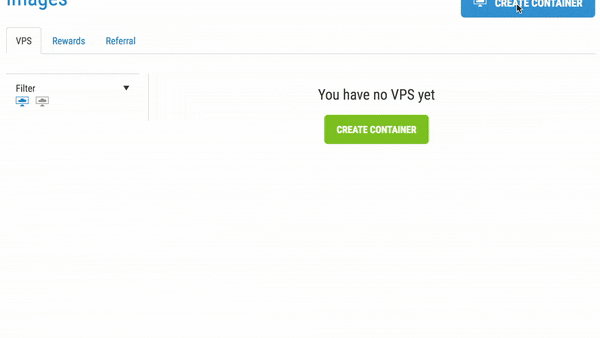
READ MORE: Common Cloud Computing Use Cases – What to do with your new Ubuntu VPS Install
How to Upgrade to Ubuntu 18.04 from older Ubuntu Versions
Upgrading to Ubuntu 18.04 from Ubuntu 16.04 LTS
Per Ubuntu’s official release notes, upgrades from 16.04 LTS will not be enabled until a few days after 18.04.1’s release expected in late July.
Upgrading to Ubuntu 18.04 from Ubuntu 17.10
To upgrade to the newest version on an already running Ubuntu VPS running Ubuntu 17.10:
- Install
update-manager-coreif it is not already installed. - Launch the upgrade tool with the command
sudo do-release-upgrade - Follow the on-screen instructions.
Note that the server upgrade will use GNU screen and automatically re-attach in case of dropped connection problems.
There are no offline upgrade options for Ubuntu Desktop and Ubuntu Server. Please ensure you have network connectivity to one of the official mirrors or to a locally accessible mirror and follow the instructions above.
ALSO RELATED:
3 Linux Desktops that Optimize Productivity